.avif)
At apimo, the Customer Success team is there to support you on a daily basis. Its role: to help you take full advantage of our software, whether for a quick start, technical questions or optimization advice.
Some questions come up regularly, regardless of your needs or level of experience. This is often a sign that these topics deserve quick and easy clarification in order to avoid wasting time.
In this article, we've put together the 3 most frequently asked questions to our team. The objective: to save you time by directly providing you with clear and practical answers to these common questions.
You have two options:
Click on the Help button at the bottom right of your screen, then select the “Contact Us” section.

Or send an email directly to the following address: support@apimo.com
In both cases, we invite you to specify your request as much as possible by completing the following fields:
- Topic
- Purpose
- Description
The clearer and more detailed your message is, the more quickly our team will be able to respond to you. Remember to indicate the steps already taken, and above all, do not hesitate to attach screenshots of the software: they often save precious time.
Once your ticket is sent, it is automatically taken care of by our team. You will receive a notification each time your request is updated to ensure a transparent and effective follow-up.
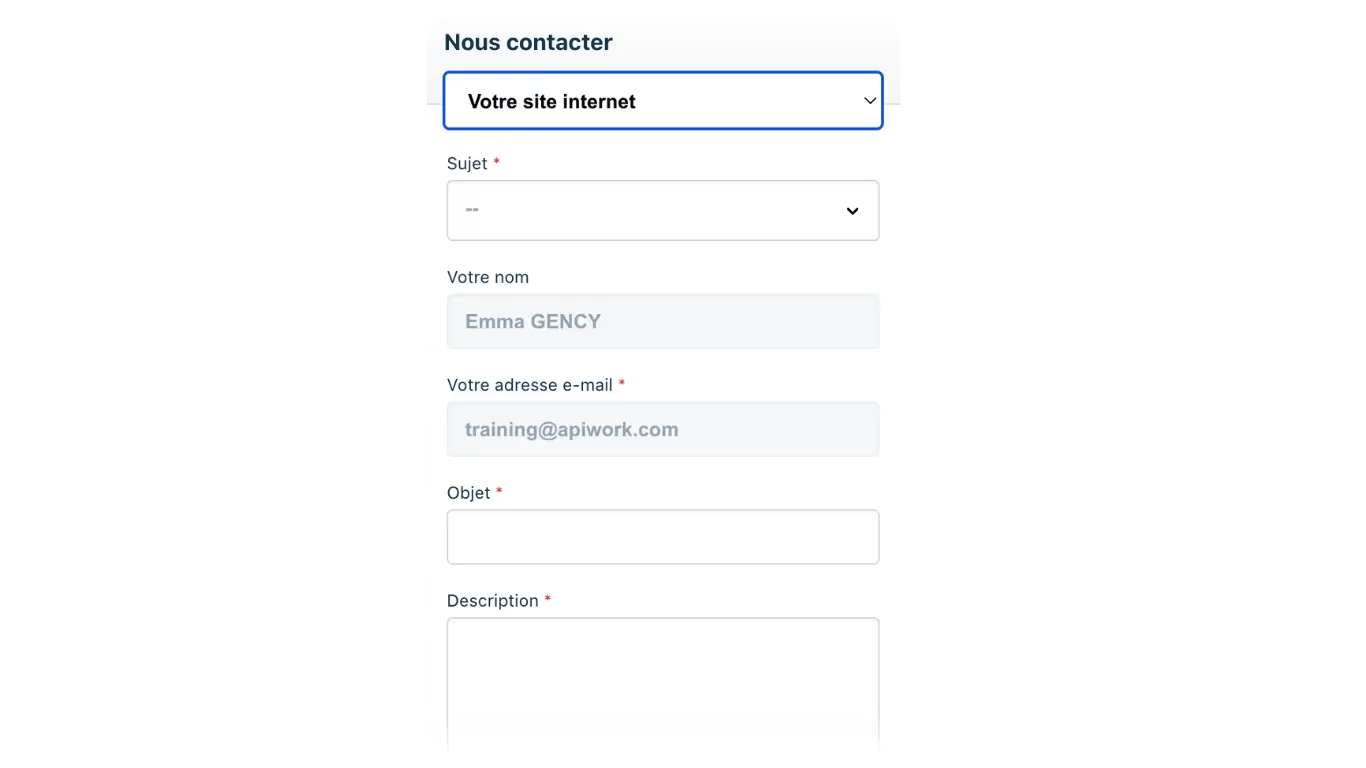
If you are an administrator of your apimo account, you can add new users to your agency.
Here are the steps to follow:
1. Go to the menu Agency, then click Users.
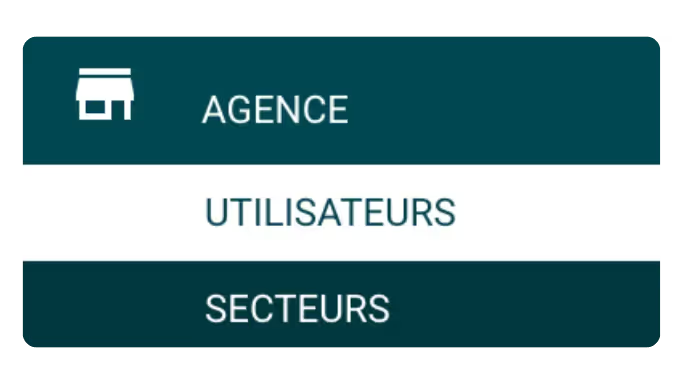
2. Click on the button + at the top right to create a new user.
3. Fill in the various information requested:
- Name, first name, date of birth
- Coordinates
- User name and password
Select the type of profile adapted:
- Commercial
- Responsible
- Secretariat
5. Finally, add the additional parameters, in particular the geographic sector to which the user will be attached.
Also remember to check the roles and permissions so that the user has access corresponding to his functions. Once all the information has been filled in and registered, the user will then be able to log in with their identifiers.
To activate the distribution of your ads to the portals (SeLoger, Logic-Immo, etc.), go to the menu Transfers > Walkways. There you will see the list of portals with which you have a contract.
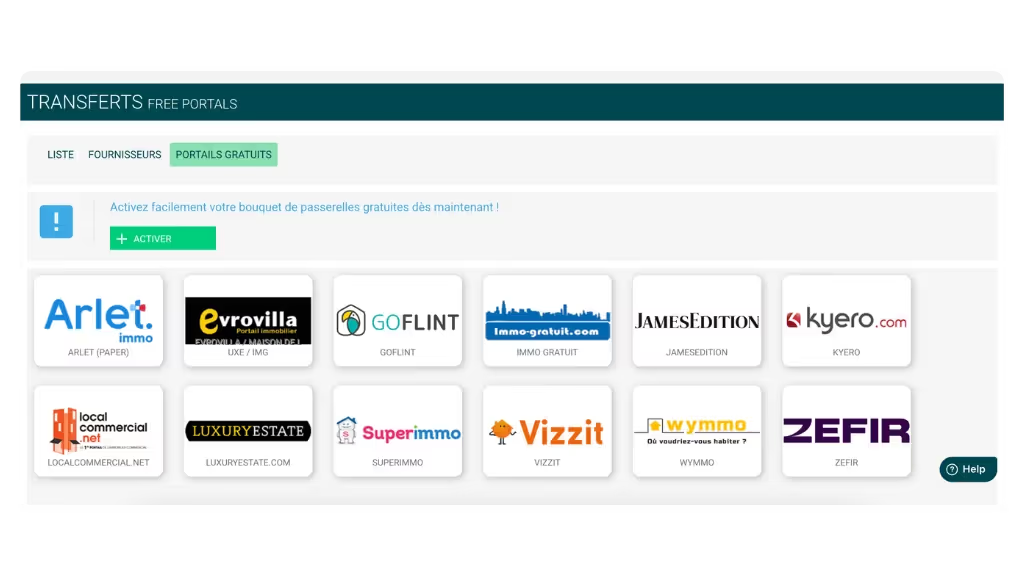
Each gateway has useful information:
- Selection : number of ads sent
- Quota : ad limit according to your contract
- Last publication : date of last shipment
- Send : button to force manual sending if necessary
📌 Your products are shipped automatically. We are based on the pace at which portals are updated: some are updated every 15 minutes, others every hour, and some only once a day.
By clicking on a gateway, you can see which ads are activated and not, select them, reverse the selection, or access advanced settings.
In the settings, you can:
- Activate automatic selection
- Define the address display
- Add a watermark
- Limit sending by quota
- Add an automatic mention at the end of the ads
These questions come up often, and that's normal: using business software in an optimal way sometimes requires some guidance. If you are still in doubt, do not hesitate to consult our online documentation or at contact our support via the Help button or by email to support@apimo.com.
At apimo, we are committed to supporting you on a daily basis, with a Customer Success team always at your side to help you save time, better understand our tools, and get the most out of your software.